Troubleshooting
If (and only if) none of the Common support issues described below could help resolve your issue, please ask for individual support on our official Gitter Chat. If you are sure to have found a bug in the Juice Shop itself please open a 🐛 Bug report issue on GitHub.
🛑 Please do not file questions or support requests on the GitHub issues tracker.
Start-up validations
During server start the Juice Shop runs a series of self-validations and print feedback about their success to the console:
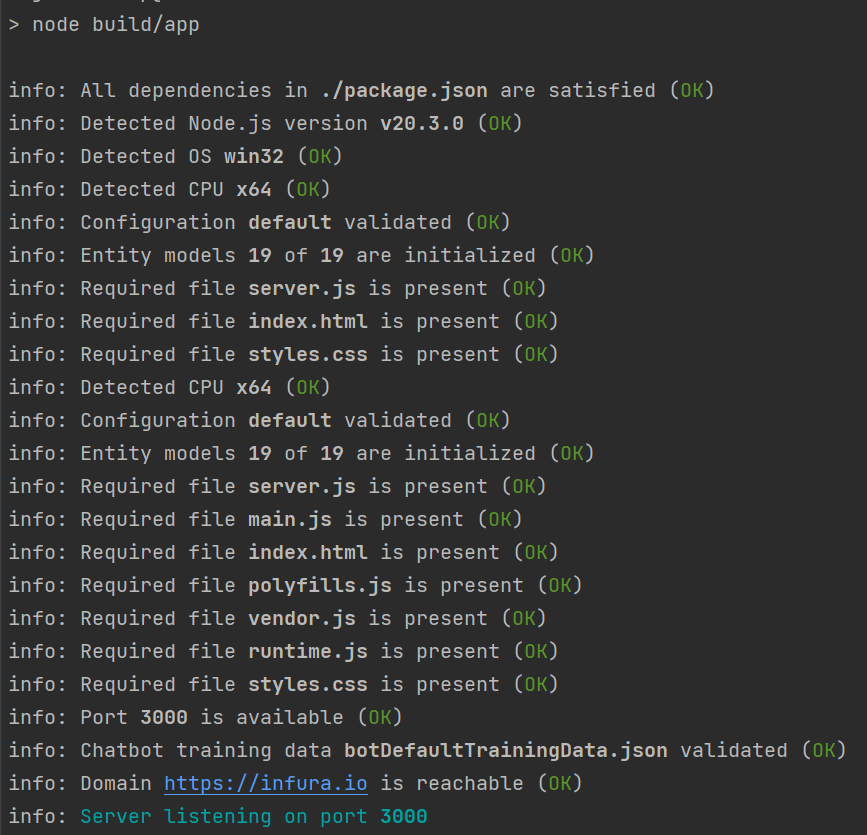
Juice Shop will resist to launch as long as any of these validations fail:
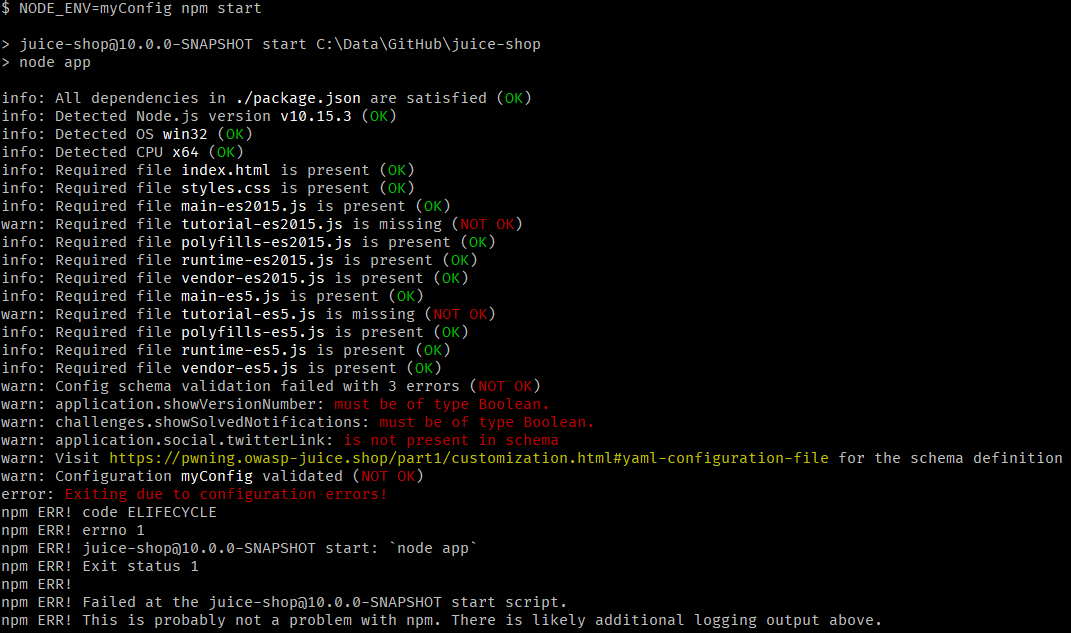
The following checks are run during server startup and can typically be fixed in a straightforward fashion when they fail:
| Validation error message | Typical solution |
|---|---|
|
Repair the mentioned dependency file. When using an original tag release version or |
|
If you installed from sources re-run |
|
Install one of the officially supported Node.js versions 20.x, 22.x and 24.x. If you use a pre-packaged distribution, make sure its version matches your installed Node.js version. |
|
Make sure you use a supported operating system. If you use a pre-packaged distribution, make sure you downloaded the one for your OS. |
|
Make sure you use a supported processor architecture. If you use a pre-packaged distribution, make sure you downloaded the one for your processor. |
|
If you installed from sources re-run |
|
Make sure the port you intend to run Juice Shop on is actually available or use another port by setting the |
|
Make sure that your customization complies with the schema of the YAML configuration file. |
|
Make sure that at least four items are present in the |
|
Make sure that each property |
|
Make sure that each property |
|
Make sure no single product is associated with more than one property |
|
Make sure that at least two items are present in the |
|
Make sure that each property duo |
|
Make sure that each property duo |
|
Make sure no single memory is associated with more than one property duo |
|
Make sure |
|
Make sure |
|
Make sure |
|
Make sure that your chatbot training data defines all mandatory |
|
Make sure that your chatbot training data defines the expected |
|
Make sure the Juice Shop server has outgoing Internet connectivity and that the mentioned domain is not blocked by any firewall rules or proxies. |
|
The mentioned feature or challenge will be broken unless connectivity to the mentioned domain is allowed from the Juice Shop server. In case of a dependent challenge, the challenge will likely be unsolvable but for technical reasons without being explicitly disabled on the Score Board. |
If your installation did not even get to the point of running these
checks or all checks successfully pass with (OK) but the application
still fails to start, please check the
Common support issues for possible hints to
solve your issue.
Common support issues
The following issues have been seen (and solved/mitigated) more than once and can hopefully help you to narrow down a solution for your issue.
Node.js / NPM
-
After changing to a different Node.js version it is a good idea to delete
node_modulesand re-install all dependencies from scratch withnpm install -
If during
npm installthesqlite3orlibxmljs2binaries cannot be downloaded for your system, the setup falls back to building from source withnode-gyp. Check thenode-gypinstallation instructions for additional tools you might need to install (e.g. Python 2.7, GCC, Visual C++ Build Tools etc.) -
If
npm installruns into aUnexpected end of JSON inputerror you might need to clean your NPM cache withnpm cache clean --forceand then try again.
Linux
-
If you are using Kali Linux to build and/or run OWASP Juice Shop, please try another Linux distro. Kali has proven to be very flaky as a regular runtime environment.
-
If
npm installfails on Ubuntu with the pre-installed Node.js please install the latest release of Node.js 22.x from scratch and try again. -
If
npm installon Linux runs intoWARN cannot run in wdproblems (e.g. during the frontend installation step) try runningnpm install --unsafe-perminstead. -
If
npm startfails withError: ENOENT: no such file or directory, copyfileyou might have had either an error already duringnpm installor you pulled changes from GitHub but did not re-runnpm installafterwards. Make sure to check if the file to copy from exists on your disk and if the target folder for the copy is there. (Should no longer occur with v12.0.2 or later)
Docker
-
If using Docker Toolbox on Windows make sure that you also enable port forwarding from Host
127.0.0.1:3000to0.0.0.0:3000for TCP for thedefaultVM in VirtualBox.
Heroku
-
The "Deploy to Heroku" button on the
READMEonly works from browsers where no plugins or settings interfere withRefererHTTP headers ("Deploy to Heroku" button is no longer provided since Heroku abandoned their free tier dynos)
SQLite
-
If all startup checks show
(OK)but you seeSequelizeDatabaseError: SQLITE_ERROR: no such table: <some table name>errors right afterwards, please check if the filedata/juiceshop.sqliteexists. If so just stop and restart your server and this suspected race condition issue shouid go away. (Should no longer occur with v14.3.0 or later)
Vagrant
-
Using the Vagrant script (on Windows) might not work while your virus scanner is running. This problem was experienced at least with F-Secure Internet Security.
OAuth
-
If you are missing the Login with Google button, you are running OWASP Juice Shop under an unrecognized URL. You can still solve the OAuth related challenge!
-
If you want to manually make the OAuth integration work to get the full user experience, create your own customization file and define all properties in the
googleOauthsubsection
Challenges
-
If you notice that a challenge solution is not working, check on the Score Board if that challenge is one of the potentially dangerous ones which are by default disabled in Docker environments and shared platforms like Heroku.
-
You may find it easier to find vulnerabilities using a pen test tool. We strongly recommend ZAP (Zed Attack Proxy) which is open source and very powerful, yet beginner friendly.